Shortcuts is the fastest, most flexible way for social media teams to turn long-form video into branded, social-ready clips—without having to watch the whole video.
What is Shortcuts?
Shortcuts helps you quickly find and cut moments from long-form, spoken-word videos (like press conferences, podcasts, and interviews) into short, ready-to-share clips using AI-powered transcript tools, making the process fast and simple.
Who is it for?
Shortcuts is built for social media and video teams at brands that work with long-form content, including:
- Press conferences
- Podcasts
- Studio shows
- Interviews
Getting started
Shortcuts works best with spoken-word content that keeps the speaker in frame, allowing transcripts to surface key moment more accurately. Once your video is uploaded, you can:
- Generate a description or title for your long-form video using AI. This makes it easy to clip, title, and post—all in one workflow.
- Browse AI-generated chapters and moments organized by topic
- Filter and search moments by keywords, tags and sentiment to find viral-worthy clips
- Preview moments before generating clips
- Customize aspect ratio, cut type (Smart or Basic), and captions
- Export clips directly or open them as new projects in Slate's editor for further styling
What's in this article:
- Uploading your video
- Creating Clips
- Editing Moment Duration
- Combining Multiple Moments
- Creating a Combined Clip
- Editing Combined Clips
- Transcript and Subtitle Export
- Downloading Transcript Files
- Ways to Use Transcripts and Subtitles
Uploading your video
- Click Shortcuts button on the Home screen
- Upload a video file (MP4 or MOV format, up to 15 GB)
- Keep the tab open during upload—you can still navigate within Slate while uploading
NOTE: Your computer must stay awake during the upload process.
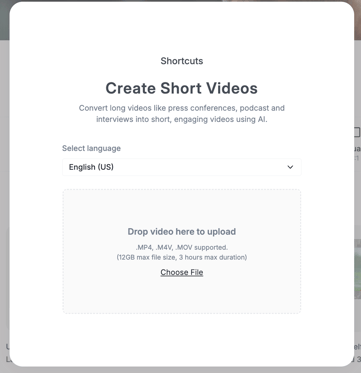
Understanding the analysis
After upload, Shortcuts automatically analyzes your video and generates:
- Chapters - high-level topics that organize your content
- Moments - specific segments with titles, descriptions, tags, and estimated duration
- Filters - highlights for the most viral moments
Note: You'll receive an email notification when the analysis is complete and you're ready to create clips.
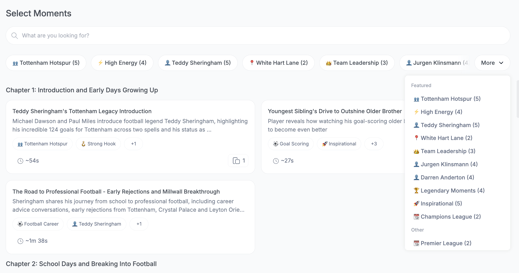
Creating clips
Once analysis is complete:
- Browse the generated Moments organized by chapter
- Use search filters to find specific types of content
- Select the Moments you want to turn into clips
- Choose your clip settings:
- Aspect ratio (1:1, 3:4, 4:5, 9:16, 16:9)
- Cut type - Smart (remove pauses & repetitive segments) or Basic (simple start-to-end cut)
- Captions (on/off)
- Preview the moment in your original video before generating
- Generate your clips
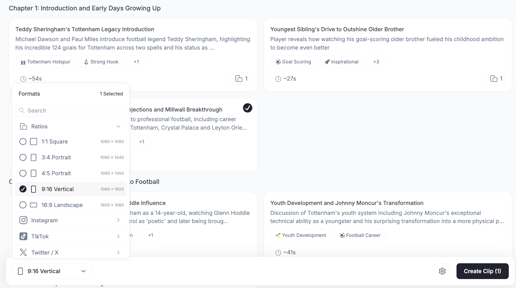

Limitations
- Shortcut moments and Slate Projects are currently separate—you'll need to style projects in the main Slate editor
- Supported formats: MP4 and MOV only
- Maximum file size: 15 GB
- B-roll suggestions are not currently displayed
Editing Moment Durations
The Editing Moment Duration feature gives you precise control over the length of AI-generated moments—so you can fine-tune clips to match your exact storytelling needs.
What is Editing Moment Duration?
Editing Moment Duration lets you manually adjust the start and end points of moments that Shortcuts has identified in your video. Whether you need to extend a clip to capture more context or shorten it for a quick soundbite, you can customize the duration to fit your vision.
- Flexible duration control for different platforms (Instagram, TikTok, LinkedIn, etc.)
- Precise clip timing for better storytelling
- Quick adjustments to optimize pacing and message delivery
How it's used
Once Shortcuts has analyzed your video and generated moments, you can refine the duration of any moment before generating your clip. This gives you control over:
- Extending moments to include important context
- Shortening clips to focus on key soundbites
- Adjusting pacing for platform-specific requirements
Adjust Moment Duration
You can adjust moment duration in two ways:
- Drag handles - Move the start or end handles on the timeline to extend or shorten the moment
- Tap to adjust - Click at a specific point on the timeline where a popup appears with adjustment hints
Duration changes are applied instantly to your selection.
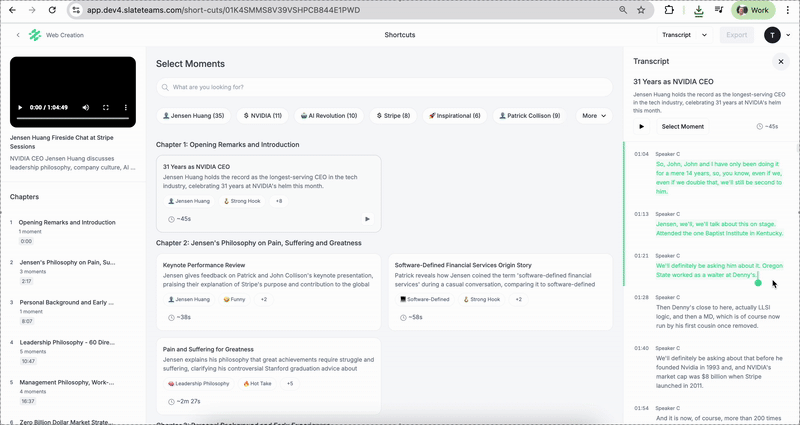
Previewing your changes
As you adjust the duration:
- Preview changes in real-time to see how the moment plays
- Ensure the clip captures exactly what you need
- Revert or make further adjustments anytime before generating
Regenerating moment details
When you change the duration, you can regenerate:
- Moment Title - updated based on the new transcript selection
- Description - reflects the adjusted content
- Tags - updated to match the refined moment
Tips for editing duration
- Start with AI suggestions - Shortcuts identifies optimal moments, but you know your content best
- Consider platform requirements - Different social platforms favour different clip lengths
- Preview before generating - Make sure the timing feels natural before creating your final clip
- Use regeneration - Update titles and descriptions after duration changes to keep metadata accurate
- Minimum moment length - The minimum duration of a moment is 5 seconds
Combining Multiple Moments
You can now merge multiple moments into a single clip—making it easy to create dynamic edits with the best parts from across your entire video, without opening the editor.
What is Combining Moments?
Previously, each moment could only be generated as a separate clip. Now, you can select multiple moments and combine them into one continuous clip. This makes it simple to create highlight reels, topic-focused compilations, or multi-segment edits directly from the Shortcuts workflow.
How it's used
Combining moments works seamlessly with your existing Shortcuts workflow. You can:
- Filter moments by topic or person, then combine the best segments into one clip
- Use the Editing Moment Duration feature to fine-tune each segment before combining
- Generate combined clips in multiple aspect ratios simultaneously
- Preview, export, or continue editing in Slate's full editor
Creating a combined clip
Selecting moments
- Browse your AI-generated moments
- Select two or more moments you want to combine (minimum 2 required)
- Choose your clip settings:
- Aspect ratio (you can select multiple ratios to generate clips in different sizes)
- Cut type (Smart or Basic)
- Captions (on/off)
- Generate your clip
NOTE: Moments will appear in your clip in the order you selected them.
Generation time
Combined clips typically take up to 2 minutes to generate, depending on the number of moments and selected ratios. Each aspect ratio you select will generate a separate combined clip.
Editing combined clips
To continue editing your combined clip:
- Click the three-dot menu on the clip
- Select Edit clip (opens the clip in Slate's full editor)
- Apply styling, add graphics, or make further adjustments
How combined clips are named
Combined clips automatically receive an AI-generated name based on the descriptions of the moments you've selected. This makes it easy to identify and organize your clips.
Important notes
- Minimum requirement: You must select at least 2 moments to create a combined clip
- Duration changes: Clip generation uses the most recent duration settings for each moment. Updating moment durations after a clip is generated won't affect the existing clip
- Aspect ratios: Each aspect ratio you select generates a separate combined clip
- Moment order: Moments appear in chronological order
Transcript and Subtitle Export
Export transcripts and subtitles from your videos to make content more accessible, searchable, and easy to repurpose across platforms.
What is Transcript and Subtitle Export?
Transcript and Subtitle Export automatically generates text versions of your video content. You can download full transcripts to repurpose for blogs and social posts, or export subtitle files to make your videos more accessible for global audiences.
How it's used
Once Shortcuts has analyzed your video, you can:
- Download transcripts at the project or clip level
- Export subtitle files for the full project
- Copy transcripts instantly to share with teammates
- Repurpose video content for articles, social posts, or documentation
.png?width=546&height=273&name=image%20(11).png)
Downloading transcript files
Transcripts can be downloaded in .txt format at two levels:
- Project level - Download the full transcript of your entire uploaded video
- Clip level - Download the transcript for individual generated clips
To download a transcript:
- Navigate to your project or generated clip
- Click the three-dot menu
- Select Download Transcript
- The .txt file will save to your computer
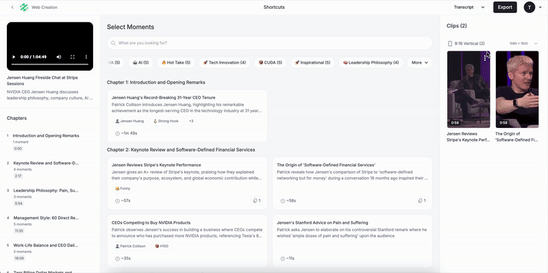
Copying transcripts
The Copy Transcript feature lets you instantly copy text to your clipboard:
- Click the three-dot menu on your project or clip
- Select Copy Transcript or Copy Chapters
- The full transcript is copied and ready to paste
This makes it easy to:
- Paste the text into emails, docs, or messages
- Share key highlights with teammates
- Reuse transcripts for captions, summaries, or blog content
Downloading subtitle files
Subtitles can be downloaded in .srt format at the project level:
- Navigate to your project
- Click the three-dot menu
- Select Download Subtitles
- The .srt file will save to your computer
Subtitle files make your content:
- More accessible for viewers who are deaf or hard of hearing
- Easier to watch in sound-off environments
- Available to global audiences through translation
- More engaging across social platforms
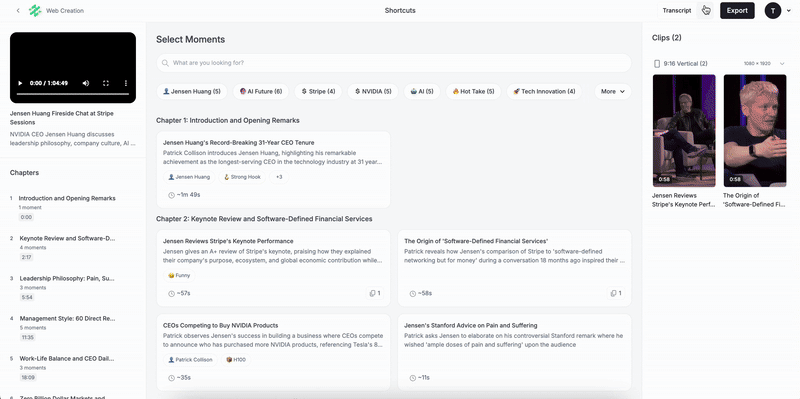
Ways to use transcripts and subtitles
Content repurposing:
- Turn video transcripts into blog posts or articles
- Extract quotes for social media posts
- Create written summaries of long-form content
Accessibility:
- Add subtitles to videos for broader reach
- Provide text alternatives for video content
- Meet accessibility requirements for your content
Collaboration:
- Share transcripts with teammates who haven't watched the video
- Copy specific sections for emails or presentations
- Create searchable records of video content
Need help?
If you have questions about Shortcuts or need assistance, get in touch with our team.
NOTE: Shortcuts is available to Brand Managers, Admins and Creators. If you don't see it in your account, check with your account owner or contact our team to learn more.
Don’t have Shortcuts yet?
Get in touch with our team to learn how to add Shortcuts to your Slate account.
NOTE: Shortcuts is an add-on feature. If you don’t see it in your account, get in touch with our team to learn more.
.png?width=544&height=273&name=image%20(12).png)