Create looping GIFs to use on social right in Slate.
What's in this article:
- How to export content as a GIF on mobile
- How to adjust any export settings on mobile
- How to export content as a GIF on web
How to Export as a GIF on Mobile
- Open the mobile app and create a piece of content you would like to be a GIF
- Once you are ready to save your content, select the green 'Share' button
- From the menu that appears, choose 'Create GIF'.
- Open your camera roll to see your new GIF
NOTE: GIFs can only be created from a video or animated piece of content. You must use a video or an animated graphic or overlay for it to convert to a GIF.
Adjusting Export Quality Settings on Mobile
-
Open your 'Settings' on your phone
-
Select the Slate app
-
Choose 'GIF'
-
Adjust your GIF quality and GIF frame rate as desired
How to Export as a GIF on Web

- Open the web creation studio and add the piece of content you would like to be a GIF
- Once you are ready to save your content, select the 'Export' button
- From the menu that appears, choose 'gif'
- Click download
NOTE: GIFs can only be created from a video or animated piece of content. You must use a video or an animated graphic or overlay for it to convert to a GIF.
Available on:

![]()
FAQs:
Q: Can I export an image as a GIF?
A: Not on it's own! It must have an animated graphic or animated overlay to be able to loop properly
Q: Is there any limitation on GIF exports?
A: Videos longer than 30 seconds cannot be exported as GIFs.