If you see a graphics acceleration error message in WCS, it usually means Chrome’s hardware acceleration settings need to be refreshed. Follow these steps:
-
Check Chrome Settings
-
Open Chrome settings and see if Hardware Acceleration is ON.
-
-
If it’s ON but the error still shows in WCS:
-
Turn OFF hardware acceleration.
-
Restart Chrome.
-
Go back to settings and turn it ON again.
-
Restart Chrome once more.
-
This refresh usually resolves the issue.
-
-
If it’s OFF:
-
Turn it ON.
-
Restart Chrome.
-
-
Update Chrome if needed
-
If updates are available, install them and restart Chrome.
-
-
Last step if issues continue
-
Restart your laptop to clear any lingering system-level conflicts.
-