Learn how to add adjustments to your photos and videos altering saturation, contrast, and more with ease!
What’s in this article:
- How to add adjustments to photos and videos in the Slate app
- What adjustments you can add to a photo or video
- Rounded radius on web
Adding Adjustments to Your Content
- Open the Slate app
- Tap the “Media” icon located in the bottom left of your mobile screen.
- Add in your media
- Select the “Edit” icon located at the bottom of your mobile screen
- Select the “Adjust” tab
- Slide the bar on any adjustment you’d like to apply to your media
- To export, select the green “Share” icon
TIP: If you’re not 100% ready to export your content, and want to add future adjustments or edits, hit the “Save Draft” button to add it to your drafts.
Rounded Radius on Web
With the radius feature, creators can now remove sharp angles from their media content for a smoother appearance. To apply, right click on your media in the workspace and select the square icon in the center to control the % applied.
.gif?width=600&height=301&name=ScreenRecording2024-05-27at11.54.43-ezgif.com-video-to-gif-converter%20(1).gif)
Available on:


FAQs:
Q: Can I add more than one adjustment to my media?
A: Yes! You can add as many adjustments as you’d like to your media.
Q: What adjustments are available?
A: Currently, you can add saturation, contrast, temperature, brightness, highlights, shadows, sharpen, exposure, vibrance, tint, hue, noise reduction, vignette, blur, grain, and gradient to your media.
Q: Can I save a preset in Slate?
A: No, presets are not currently available in Slate.
Q: Can I import an Adobe Lightroom Preset into Slate?
A: No, currently there is no Adobe integration with Slate.