Keep your brand footprint on content that may not originate from your team. See how to use Slate backgrounds to brand shared content on your Instagram stories in seconds.
What's in this article:
- Why brand shared content
- What methods can I use
- The Layering Method
- The Tap-Through Method
- The Overlay Method
- Video explanation
Why Brand Shared Content?
Keeping a brand footprint on social is pivotal to users being able to recognize your content in seconds. How do you help keep that consistent feel with content that didn't originate from your team? Easy—background reposts.
What Methods Can I Use?
There are three workflows to use when adding a background to an Instagram story repost:
We have found that Instagram consistently tests different workflows, so if one does not work - try another method or reach out to our team and we'll find you a solution!
NOTE: When adding a background to your Slate app for the overlay or tap-through method, you'll need to design it with two cutout formats. We have a simple Photoshop template that makes it easy to cutout your backgrounds. Email support@slateteams.com if you would like access!
1. The Layering Method
This method requires no unique cutouts! Simply layer content back and forth within the Instagram app. Here's how to use the layering method:
- On Instagram, select the content you’d like to share and hit the arrow to ‘Add to Your Story’
- Once you have it loaded into your IG Stories editor, before posting, open your Slate app
- In the background drawer, copy or long press (tap and hold the media in the drawer for 2 seconds) the background you’d like to use as a branded background. A note saying 'Copied to Clipboard' should pop up on your screen.
- Once copied, open your Instagram app and act like you are adding text by tapping anywhere on the screen
- Long press in this text area to pull up the small dropdown menu. Select "Paste", and your custom background will drop into Instagram.
- Resize the background so that it fills the entirety of the frame
- Long hold anywhere on your shared Instagram draft to pull up the layering tool
- Scroll your finger up or down the screen to re-layer your background behind your original post
- Resize the reposted content as desired on top of your background, or tap it again to add/take away the caption
- Add any #hashtags or @handles you want to include
- Post the shared content to your story

2. The Tap-Through Method:
This method will allow you to brands reposts from IG Feed content (1x1, 3x4, 4x5, Reels) & external Tweets, Threads. These backgrounds will need to have a cutout from our templated guide listed above with a 1x1 square cutout of the center. Here's how to use the tap-through method:
- On Instagram, select the content you’d like to share and hit the arrow to ‘Add to Your Story’
- Once you have it loaded into your IG Stories editor, before posting, open your Slate app
- In the background drawer, copy or long press (tap and hold the media in the drawer for 2 seconds) the background you’d like to use as a branded background. A note saying 'Copied to Clipboard' should pop up on your screen.
- Once copied, open your Instagram app and act like you are adding text by tapping anywhere on the screen
- Long press in this text area to pull up the small dropdown menu. Select "Paste", and your custom background will drop into Instagram
- Resize the background so that it fills the entirety of the frame
- 'Tap' the reposted content to pull it through the cutout, in front of your background
- Resize the reposted content as desired on top of your background, or tap it again to add/take away the caption
- Add any #hashtags or @handles you want to include
- Post the shared content to your story
3. The Overlay Method:
Also called the "Perfect Background", this method will allow you to brand reposts from any tagged Stories. This cutout will be a square or rectangle with rounded edges that will align perfectly with your shared story. Here's how to use the overlay method:
- On Instagram, select the content you’d like to share and hit the arrow to ‘Add to Your Story’
- Once you have it loaded into your IG Stories editor, before posting, open your Slate app
- In the background drawer, copy or long press (tap and hold the media in the drawer for 2 seconds) the background you’d like to use as a branded background. A note saying 'Copied to Clipboard' should pop up on your screen.
- Long press in this text area to pull up the small dropdown menu. Select "Paste", and your custom background will drop into Instagram
- Simply long press to pull up the "Paste" option, and with Paste, your custom background will drop into Instagram.
- Resize the background so that it perfectly fits around the shared story
- Add any #hashtags or @handles you want to include
- Post the shared content to your story
Video Walkthrough For Methods 2 & 3:
Available on:


*Workflow is subjective to platform and Instagram Functionality
FAQs:
Q: I'm trying to share a tagged story using the Layering Method and the Tap-Through Method and it's not working.
A: For shared Instagram stories, you have to use the Overlay Method or "Perfect Method". Due to Instagram's design, this is the only way to add a branded cutout that perfectly fits around the edge of your tagged story.
Q: Is there one method better than the rest?
A: No! Use what works for you and your workflow.
Q: I can't share video carousels with the Layering and Tap-Through Methods. What am I doing wrong?
A: Nothing! Currently Instagram doesn't support these methods for videos within carousels. Use the "Perfect Background" to re-share video carousels. Note that Instagram changes their workflows frequently so try this method again periodically to see if it's working.