Search terms can help you access your content in an instant! Learn how to use the search function in the Slate app and add search terms to assets for easy retrieval.
What's in this article:
- What is a search term
- How to add search terms to assets
- How to use the search function to find a tagged asset
What is a Search Term
Search terms are words you associate with different assets to be able to find them quickly when creating content. The search function in app allows teams to search for any words associated with assets in their workspace to speed up content creation.
Adding Search Terms

- Login to your Slate web dashboard
- Select the asset you would like to add search terms for by clicking on it
- Type any search term you would like to associate with your asset into the 'Search Terms' box and press 'Enter' on your keyboard
- To remove a search term, click the 'X' next to the search term
- Click the 'Save' button to save your changes
- Publish your changes by clicking 'Publish changes' located at the bottom left of your screen once all your additions are complete
NOTE: File names automatically are added as a search term when you upload content.
Using Search Terms in the Mobile App
- Open your Slate mobile app
- Press the magnifying glass icon located in the top right corner
- Search from the terms you have added in the web dashboard to find any asset associated with that word
- Select the desired assets and create!

Available on:


FAQs:
Q: Is there a limit to how many search terms I can add?
A: There is no limit to search terms! Feel free to get creative and add what makes sense for your workflow.
Q: Can I use search terms on web?
A: No, currently you can only use search terms when creating in the mobile app.
Q: Can I add a search term to an asset from the app?
A: No, search terms can only be added to assets in the web dashboard.