Streamline text styling with Text Presets—pre-defined text styles you can create once and apply instantly across all your content on web and mobile to maintain brand consistency.
What's in this article:
What are Text Presets?
Text Presets let you save your most-used text styles with all their settings—including highlights, shadows, and outlines—so you can apply them in one click. This saves time and ensures your text always looks on-brand, whether you're creating on web or mobile.
Who is it for?
This feature is built for video editors, designers, and content creators who need:
- Quick, consistent text and caption styling across multiple users
- A way to maintain brand standards without manual adjustments
- Efficient workflows for high-volume content creation
- On-the-go access to brand-approved text styles in creation platforms
Creating Text Presets
Setting up a new preset
- Open your Slate dashboard and navigate to Brand Hub
- Select the Text Presets section
- Click the "+" button to create a new preset
- Customize your text settings:
- Font family and size
- Color (from brand colors or custom HEX codes)
- Opacity for more control over text appearance
- Include for Captions - The preset can also be available for captioning
- Highlight effects
- Shadow settings
- Outline options
- Preview your preset to see how it looks
- Name your preset (e.g., "Main Title," "Lower Third," "Quote Style")
- Save your preset
NOTE: Text Presets are designed to support any font, not just one specifically. The preset applies styling on top of whatever font you choose.
Instant sync across platforms
Presets created on Brand Hub immediately appear in both the web creation app and iOS app without requiring version publishing. Your team can start using new presets right away on any device.
Using the Color Picker
The updated Color Picker gives you more control:
- Brand colors - Select from your uploaded brand palette
- Custom colors - Use the color picker or enter a HEX code
- Opacity control - Adjust transparency at the design level for visually appealing text styles
Using Text Presets on Web
Creating text from a preset
- Open your Slate dashboard and click 'Create Content' in the top right corner
- Add your media or start with a blank canvas
- Open the Text Presets drawer
- Select your desired preset
- Type your text—styling is automatically applied
Applying a preset to existing text
- Select the text you want to update
- Open the Text Presets drawer
- Click on any preset to apply it instantly
Switching between presets
You can easily switch between different presets with smooth transitions:
- Select your text
- Open the Text Presets drawer
- Click on a different preset—the transition will be seamless
This gives you flexibility to experiment and find the perfect style for each piece of content.
Using Text Presets on iOS
Accessing presets in the mobile app
- Open the Slate app on your iOS device
- Add your media or start with a blank canvas
- Tap to add or select existing text
- Tap the "Presets" icon in the text editor
- Select your desired preset—styling is applied instantly
Switching presets on mobile
- Select your text
- Tap the "Presets" icon
- Tap a different preset to switch
- Font, shadow, highlight, and size changes apply with a single tap
Real-time preview
As you select different presets on iOS, you'll see changes applied in real-time. This makes it easy to experiment with different styles and find the perfect look for your content.
Presets for Captions
Toggle on the preset for your captions
- Click "+" to add a new preset or select the 3 dots to 'edit' an existing preset
- Toggle Include in captions, as shown below
- Save your preset
- Text presets will then be available to select from when editing captions

Customizing preset properties
Overriding preset settings
Feel free to experiment in both web and mobile creation apps:
- Apply a preset to your text
- Adjust individual properties (color, size, effects) as needed
- Your changes won't affect the saved preset
This lets you use presets as a starting point while still having creative control. All customization options available on web are also available on iOS.
Important notes
- No publishing required: Presets don't need to be published to appear in creation apps—they're available immediately after saving on both web and iOS
- Automatic sync: Presets created on Brand Hub sync instantly to all platforms
- Reordering: Preset reordering is not supported in the current version
- Updates: If you update a preset from the Brand Hub after it's been applied in a project, you'll need to re-apply that preset to see the updated version. Updates don't automatically sync to existing projects
- Font flexibility: Fonts are not attached to presets—presets only apply styling. You can use the same preset with different fonts
- Brand Hub view: The current view of Text Presets in Brand Hub will be updated in future releases
Tips for using Text Presets
- Create presets for common uses: Set up presets for titles, lower thirds, quotes, captions, and other frequently used text types
- Use descriptive names: Name your presets clearly so your team knows when to use each one
- Experiment freely: You can always override preset properties in the creation app without affecting the saved preset
- Leverage opacity: Use the new opacity control to create layered text effects and subtle styling variations
- Mobile workflow: Create presets on Brand Hub and instantly access them on mobile for seamless on-the-go content creation
Need help?
If you have questions about Text Presets or need assistance, get in touch with our team.
Available on:
![]()

FAQs:
Q: Can I add multiple Text Presets?
A: Yes! There is no limit to the amount of Text Presets you can set up within your Slate account.
Q: Can I create Text Presets on the iOS app?
A: No, Text Presets can only be created and edited on Web. The Text Presets you create and edit are then available to use on iOS.
Q: Are Text Presets available on Android?
A: No, Text Presets are not currently available to use on Android devices.


.png?width=229&height=315&name=image%20(15).png)
.png?width=329&height=279&name=image%20(14).png)

