Easily manage your users on Slate with four permission types and the ability to swap out users whenever you need.
What's in this article:
User Types
There are four different user types on Slate with varying publishing and account management permissions to fit your content workflow needs. You'll select a permission level when adding users to your Slate account, but can always edit a users permissions as needed.
- Admins: Have full account access and can add/remove users
- Brand Managers: Have access to the mobile creator app, creation studio, and brand hub but cannot edit team settings
- Creators: Have access only to the mobile creator app and creation studio
- Content Approvers: Only have the ability to approve or reject content
NOTE: You can add content reviewing privileges to a Brand Manager or Admin.
Adding, Editing and Deleting Users
You can add, edit, or delete users on your account as long as you are an Admin on the account. Here's how:
Adding Users
- Login to your Slate web dashboard
- Select the 'Team' tab in the left hand toolbar
- Click 'Invite team'
- Enter the email address(es) of users you’d like to invite or upload a CSV or TSV file
- Select the access level of the users you are inviting
- Click 'Send Invite'
- Invited users will receive an email to create their Slate account
NOTE: You'll also see your remaining user seats in this view, right next to the button to invite team. If you need to add additional user seats to your subscription, reach out to your Account Manager, Customer Success Manager, or support@slateteams.com.
Editing & Deleting Users

- Login to your Slate web dashboard
- Select the 'Team' tab in the left hand toolbar
- Select the 'Edit' button to change the user type or 'Remove' to remove a user
Available on:
![]()
FAQs:
Q: What happens when I reach my maximum users?
A: You can reach out to your dedicated Account Manager, Customer Success Manager, or support@slateteams.com to inquire about adding additional users to your subscription.
Q: Can I manage my users from the mobile app?
A: No, you can only manage your users in the web portal.
Q: What if my account admin leaves and I can't edit users on my account?
A: No problem! Just reach out to your dedicated Customer Success Manager, Account Manager or support@slateteams.com and we can work on updating your access with a few account security questions.
Q: I'm not an Admin on my account. Can I still add or remove users?
A: No, only Admins have the ability to edit users.