Streamline your workflow by sharing media from Greenfly directly into Slate for editing
What's in this article:

Sharing Media From the Greenfly App
- Within the Greenfly mobile app, select the photo or video you would like to use
- Tap the 'Share' button at the bottom of the screen
- Select 'Slate' from the list of choices
NOTE: If you do not see Slate within the list of choices, contact your customer representative at Greenfly to enable this functionality on your account.
Using Media From Greenfly in Slate
Once the media is ready to share in Greenfly, select Open in Slate. This will load the piece of media directly in the Slate mobile app where you can edit it like any other media asset.

Available on:

FAQs:
Q: Can I access media integrations in the Web Creation Studio?
A: Not yet. You will simply need to download the piece of media from Greenfly and upload to Slate.
Q: Why can't I see Slate in the list of share options in Greenfly?
A: The option to share to Slate must be enabled on your Greenfly account. Contact your customer representative at Greenfly to do so. In the meantime, you can select More Share Options and find Slate within the list of available apps.