Streamline your workflow with Slate's PhotoShelter integration. Save the step of downloading media and pull it directly into Slate to make publishing more efficient.
What's in this article:
- What privileges you need to connect accounts
- How to connect your PhotoShelter account to Slate
- How to access media in your PhotoShelter when creating in Slate
 You can add an integration to your Slate account through the web dashboard. Login to your account, and select 'Integrations' from the left toolbar. In here, you can configure Slack, PhotoShelter, and Getty Images integrations by clicking 'Connect'.
You can add an integration to your Slate account through the web dashboard. Login to your account, and select 'Integrations' from the left toolbar. In here, you can configure Slack, PhotoShelter, and Getty Images integrations by clicking 'Connect'.
NOTE: You will need to be an Admin on both Slate and PhotoShelter to connect integrations.
-webp.webp?width=619&height=319&name=PhotoshelterWeb%20(1)-webp.webp)
How to Connect PhotoShelter
- Login to the web dashboard. Select the 'Integrations' tab located in the lefthand toolbar
- Underneath PhotoShelter, click 'Connect'
- Select 'Authorize' in the pop-up menu
- Choose the Slate account you would like to connect to from the drop down menu
- Select the collections within your PhotoShelter account that you want pulled into Slate by checking the boxes next to each album name
TIP: Create a collection in PhotoShelter with any galleries that you plan to use in Slate. As you add new galleries into connected collections, they will automatically be connected to Slate.
How to Use the PhotoShelter Integration
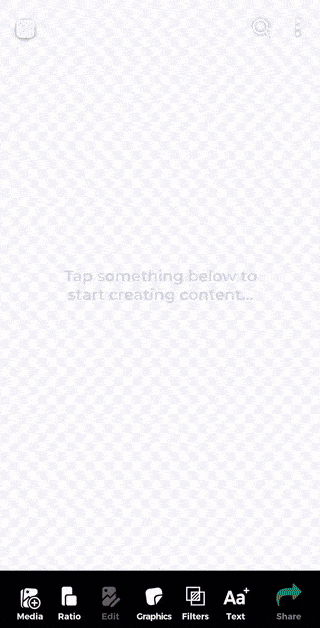
- Open your Slate mobile app
- Select the 'Media' button located in the bottom toolbar
- Select the “PhotoShelter” tab in the top menu bar. If you have other integrations connected you will need to scroll past those to get to PhotoShelter. You will have access to any collections you connected via the web dashboard
- Scroll to the desired collection at the top of the screen, or type in the search bar to search for your media with any associated metadata tags
- Choose your desired media. You can select one at a time, or hit the 'Layouts' icon to add multiple pieces of content. To merge multiple videos together, select the 'Movie' icon that appears at the bottom right of the screen
TIP: You can preview a piece of media before adding it to your workplace by long pressing on the media.
Available on:

FAQs:
Q: Can I access media integrations in the Web Creation Studio?
A: Not yet. But we are working on bringing the same experience to web creation.
Q: Can I set up media integrations if I am not an Admin user?
A: No, you must be an Admin on Slate, and in the associated integration application to connect both platforms properly.
Q: Why can't I see the collection I want to use?
A: Check that you have given permission to this collection in the your web dashboard! You will only have access to folders selected when connecting PhotoShelter.