Control the length of time text, graphics, and media appear on video content.
What's in this article:
What is Asset Duration?
Asset duration controls how long text, graphic, or a media sticker appears on your video content. This can be great for TikToks or Reels, better storytelling, and keeping content fresh.
Using Asset Duration on Mobile

- Open your Slate mobile app
- Add in media by tapping on the ‘media’ button on the bottom toolbar and load in a video
- Add any text, graphics, or media stickers you desire
- Tap 'Timeline' from the bottom toolbar to begin editing assets
- Select either 'text' or 'graphics' for the correlating media category you would like to edit, and slide the handles of the media in the timeline view at the bottom of the screen to control when your asset will be seen
- Click 'Share' when you're finished editing
NOTE: Duration can only be adjusted when you are adding text, graphics, or media stickers onto video content.
Using Asset Duration on Web

- Open your Slate dashboard and click 'Create Content' in the top right corner
- Select 'New Project'
- Choose the ratio you would like to work in at the top of the screen
- Select 'Media' and add in the video you wish to use to enable timeline view at the bottom of the screen
- Add any text, graphics, overylays, and other assets to your workspace
- Slide the handles of the media in the timeline view at the bottom of the screen to control when your asset will be seen
- Once ready to export, select 'Export' at the top right of the screen. Name your file and select what file type you’d like your content to be and click ‘Download’
Available on:
![]()


FAQs:
Q: Can I use media as a sticker on Android?
A: Not yet...it's in the works of being built! Stay tuned for more updates
Q: Can I apply asset duration to an image on image?
A: No, asset duration can only be applied to a video.
Q: Can I add a video as a media as a sticker?
A: Yes! Video is great to use as a media as a sticker.
Q: Can I remove a background on a video when adding it as a media sticker?
A: No, background removal can only be applied to photos.
Q: Can I add more than one media as a sticker?
A: Yes! You can add up to ten pieces of media as a sticker.
Q: Can I control the duration of a template?
A: No, templates are not currently compatible with asset duration.
Q: Can I control the duration of an overlay?
A: Yes! This functionality is currently only available on web.