Learn how to create assets for your Slate Account and the requirements for each asset type.
What's in this article:
Your Slate account may consist of up to six different creative asset types: fonts, graphics, overlays, audio files, backgrounds, and templates. Read through the below to learn more about how to build creative assets for Slate, or click on the specific asset type above to jump to your desired section.
Colors
These are uploaded as HEX codes.

Fonts
These will be .ttf, .otf, .woff, or .woff2 files. These will be the fonts accessible in your mobile app and web creation studio. You have the ability to control what colors become available in each font.
TIP: Fonts are full customizable by our crew! Drop shadows, gradients, outlines, and more can be created around your .ttf or.otf files. This is part of Unlimited plans and above. Reach out to your CSM for more information. Read more about custom fonts here.
Graphics
These will act much like “stickers”. They can be .png or .gif files that can be moved around and scaled up and down when creating.The files can’t be larger than 10mb, and must be under 1920px wide.
TIP: Export your graphics without extra transparent padding around the asset. This extra padding will make aligning graphics in the mobile app difficult.
Overlays
Overlays are .png or .mov files with an alpha channel that are used as overlays. They can be applied on top of content in Slate and can be created in any of the four dimensions supported in Slate (9:16, 1:1, 3:4, 4:5, 16:9). Overlays lock in creative, so are easy to plug in and export for quick content wins. Png overlays should be no larger than 1920px in height or width, and should be under 8mb. Animated overlays can be created as .mov files. Refer to the animated overlays article for more info on creating this type of asset.
Overlays must be exported in the following dimensions for each ratio:
9:16 = 1080 x 1920
1:1 = 1500 x 1500
3:4 = 1080 x 1440
4:5 = 1200 x 1500
16:9 = 1920 x 1080
TIP: Create overlays to use for multi-media layouts to feature multiple photos or videos in one workspace.
Backgrounds
These are colors, graphics, or videos to be used behind content you are creating in Slate. They can be .jps, .pngs, .mp4, or .mov files and are available in our four sizes (9:16, 1:1, 3:4, 4:5, or 16:9). You can also upload one 9:16 image that will auto crop to all four sizes. Your HEX colors added under colors will be automatically added as a background. The files can’t be larger than 10mb, and must be under 1920px wide.
Intro & Outro Cards
Intro and outro cards are images or videos that are added to the beginning or ending of your video content in Slate. They can be png, .mov, .jpg, or .mp4 files and are available in 9:16 and 16:9 formats. MP4 files must be an Apple ProRes or HEVC file. Videos and images must be under 20mb in size and no larger than 3840x2160px wide.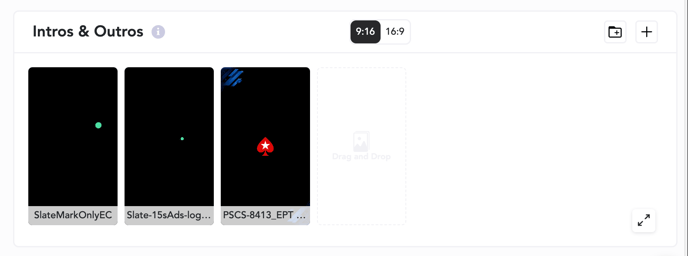
Custom Audio
These are .wav or .mp3 audio files. These assets can be used with both image or video content you are creating in Slate. You have the ability to trim and select what portion of the audio file to use in creation. Learn more about Custom Audio here. 
Templates
Templates are PSD files with editable text layers you can edit on mobile or web. Templates can be created in any of the four dimensions supported in Slate (9:16, 1:1, 3:4, 4:5, or 16:9). They shouldn’t be bigger than 1920px wide or tall. Please review the How to Create and Use Templates article for more details on how to set up your PSDs correctly. Here's a few key reminders when creating templates:
- FONTS: Make sure any font used in your PSD is also loaded into your Slate brand dashboard. These fonts will also need to have the same name to sync properly
- ARTBOARDS: Only use one artboard in your PSD file
- RATIOS: Templates need to be 9:16, 3:4, 4:5, 1:1, or16:9
- EFFECTS: Do not use custom effects or excessive line height adjustments in your file’s font layers
- SMART OBJECTS: Smart objects are not supported. Before exporting, rasterize the layer. If there are many layers affected 'Merge Layers' to rasterize them together
- RASTERIZING: Before saving and uploading, rasterize any font layers that you do NOT want to be editable in Slate
- TEXT BOXES: Make sure the file’s editable text boxes are the max width your creators will need. Think highest possible score, or largest name you would use in these boxes. Use 8's and 0's as placeholders for numerical data, as they are a little wider than other numbers.
- BLENDING MODES: Blending modes are not supported in Slate templates. Using a PNG layer with opacity will work instead, but we realize you can’t always recreate the same effect. We are looking into if/how we can support blending modes in future.
- TRANSPARENCY: Make sure you remove the placeholder media used in design and make it a transparent area. Templates will go on top of your media, so the photo or video will need a cutout to show through.
- LAYERS: Color coded layers are not supported currently. Please leave set layers to "[X] No Color"
- MASKS: Masks are not supported in Slate templates. To fix this, convert it to a smart object, and then rasterize the layer
- COLOR AND FONT QUANTITY: We can only support one color and font per text box within a template. If you wish to use multiple colors or fonts in your design, break them into separate text boxes

NOTE: Templates and Custom Audio is only available on “Unlimited” plans and above. Reach out to support@slateteams.com to inquire about adding these to your subscription.
Next Step
Created these assets and ready to upload? Check out this article on managing your band in Slate.
Available on:
![]()
FAQs:
Q: Can I upload custom sized overlays or templates?
A: No. Although you can create in a custom workspace on web, overlays and templates are only supported in the sizes listed above (9:16, 1:1, 3:4, 4:5, or 16:9).
Q: Can I control layering in the mobile app?
A: No, you don't have the ability to send things forward or back, and assets lay as they were designed.
Q: Can I color select in real time?
A: No, you are only able to create with the HEX codes added in your brand dashboard.
Q: Can I change out the colors, graphics, or font type used in a template or overlay?
A: No, templates and overlays are locked for consistency and to maintain brand look. You can add in unique media with each element, but can't change aspects designed in the overlay.